This trick is very exciting because by using Gmail we send emails with yahoo username without opening yahoo mail. This trick is useful if you have more than 2 emails accounts in different websites like yahoo mail, Gmail, Hotmail, outlook etc. By enable this option we need not to open your all email accounts to send mails. Just enable this trick in your most frequently used email account and send all mails from this account with different mail ids of you own. 

For suppose you have email accounts in Gmail, yahoo mail, Hotmail and outlook. You frequently using Gmail and there is a situation to send mail through yahoo account. By using this trick you don’t need to open your yahoo mail account to send mail from yahoo. Just select your yahoo mail as FROM address in Gmail and send the mail. The receiver receives mail from your yahoo mail id. Very Simple. You can manage all your email accounts from one place that is Gmail.
Actually this feature is provided by Gmail and you need to add all your email accounts to Gmail to use this feature. This is not the matter to add email accounts to Gmail because in today’s world Gmail has the highest users. So every email user has a Gmail account. So no problem. Let’s go to the discussion.
How to Enable this in GMAIL:
Google has lots of features in Gmail. These all features are useful to customize our Gmail account as our wish. Today I would like to tell about the feature which customizes sending emails from Gmail by using the yahoo username or any other email username as FROM address.
The below video Demonstrates how to send emails from Gmail By Using Yahoo Mail User ID.
►Open your Gmail account.
►Open Settings by clicking on the gear symbol which is at the top right corner.
►Gmail settings will be opened and here find the Accounts and Import tab.
►Open that option and choose the third option that is “send mail as”.
►Here you see your Gmail id as default one. To add another email id just click on “Add another email address you own”.
►A pop up window will be opened and enter your another email id of Yahoo mail or Gmail or Hotmail or Outlook username as you own.
►Next click on “Next Step”. In the next step it asks you to “Send Verification Code”, click on it to send the confirmation message to another email address you entered.
►Open your another email account and check the verification mail sent by the Gmail.
►A verification mail is sent to the account because to verify that you are the owner of the another email address that you entered on Gmail.
►Just open that and click on the link to activate or you may manually copy the verification code and paste it in the verification box in Gmail settings. That’s all. You successfully add your another email account to Gmail account.
►If you find another email account in the Accounts and Import section then your settings will be saved successfully. Otherwise check once again all the settings you done.
►This is the mail screen shot I receive an yahoo mail from my Gmail account.
From this time you can send emails from Gmail by using the Yahoo mail id or Hotmail id or outlook mail id’s.
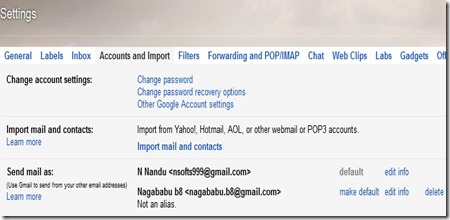











Post a Comment